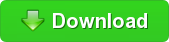RestStop
It's time to rest!
Project maintained by gazugafan Hosted on GitHub Pages — Theme by mattgraham
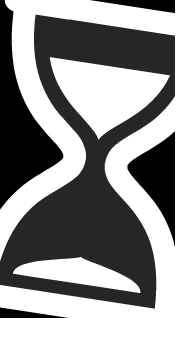
It’s time to rest!
RestStop sits in your tray and gives you non-intrusive reminders to rest after you’ve worked continuously for awhile. It looks like an hourglass, and it fits right in with the other Windows tray icons.
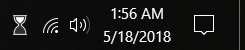
Right click the hourglass to configure settings. Hover over it to see how long you’ve been working. You can also just glance at the hourglass icon… it’s slowly trickling down to your next rest stop!
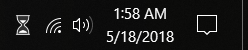
By default, rest stops are needed after 1 hour of continuous activity. After this, the hourglass will be depleted and you’ll hear a calming bell toll. These are meant to be subtle indications that it’s time to rest. You don’t have to, though! There’s nothing to dismiss, and nothing to stop you from working a bit more.
Every 10 minutes after this, you’ll get an extra reminder that your rest stop is overdue. A slightly less calming bell will toll, and the hourglass will slowly flash red. Again, these are not meant to disrupt your work… only to help you keep in mind that it’s probably time for a break.
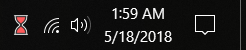
Once you’re ready to rest… just rest! Step away from the computer. Do some stretches. Grab some coffee. Whatever! As long as you’re not active at the computer for at least 5 minutes, we’ll consider you rested. Once you return from a rest and start using the computer again, we’ll automatically reset your activity counter and start counting down to your next rest stop.
If you really need to, you can right click the tray icon and select “I swear I’m rested!” to immediately reset your activity. This should only be used if your cat bumps your mouse while you’re resting and throws us off. Even if your cat does do that, though, we allow up to 10 pixels of slight mouse movement before we consider you active. Key presses also count as activity.
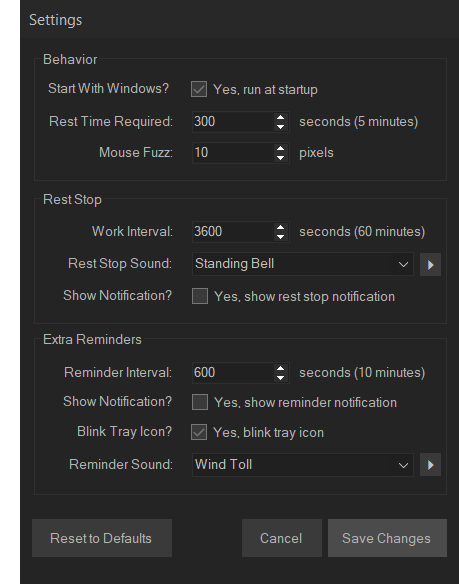
Besides that, though, there’s nothing to interact with and nothing to get in your way… just subtle reminders to rest. If you’d like us to get in your way a little more, you can turn notifications on in the settings.
If you want us to get in your way even more, like popping up a screen-filling STOP WORKING window in front of whatever you might be working on, then this isn’t the app for you (check out Stretchly instead). We think doing that will just annoy you and cause you to eventually abandon the app altogether. And hey, sometimes you really do need to get stuff done and can’t take a break. In those cases we’ll just be down in the tray whispering in your ear–not jumping in front of you and twisting your arm.
Install 
Download the latest Windows release here
…click “RestStopSetup.msi” and run/open it.
Yet Another Break Reminder?
There are lots of apps that do something like this already, but none of them are quite right.
Some of them don’t track how long you’ve been active. These are essentially just timers that must be manually started and stopped. This is annoying, and you’re not likely to do it consistently. Eventually, you’ll probably forget you even installed the thing.
Most of them disrupt your work with a popup that must be dismissed. This is also annoying, and if you’re in the middle of working, you’ll likely just dismiss the popup so that you can get back to what you were doing. Eventually, you’ll probably just delete the thing so it stops getting in your way.
Awareness is close to perfect. It’s just not quite customizable enough, doesn’t blend in with the rest of the Windows tray icons very well, and has no mechanism for additional reminders if you ignore the sound it makes (or if you couldn’t hear it for any number of reasons). It’s also not open-source. If you’re a Mac user, though, definitely check it out!
Goals
- Once installed, you should never have to interact with the app. It should track your active/resting time and automatically notify you when it’s time to take a break.
- Alerts should be non-intrusive so you don’t ignore them. Sometimes you just have to work! If they’re annoying or disrupt your work, you’ll just dismiss them without a second thought and eventually abandon the app. They should just be a subtle reminder… a sound or flashing tray icon.
- The app should blend in with the OS. The tray icon should match the design of the built-in tray icons. If there are notifications, they should be done with the OS’s existing notification system.
- Sometimes you have to work, so ignoring the rest stop notification is perfectly acceptable. Because of this, there should be different-sounding secondary reminders. You don’t want to be able to ignore the rest stop notification and completely forget about it all the way until the next one.
- The tray icon should act as an at-a-glance indication of how long you’ve worked. Needing to hover over it for this is a needless interruption in itself. It should also act as a subtle visual notification by slowly flashing when a rest stop is overdue–functioning as a backup in case sound isn’t coming through for some reason (volume low/muted, headphones plugged in, etc).